| Windows 10 just came out and many people want to upgrade to the latest and greatest, but they have Windows 10 Technical Preview installed. Microsoft won’t let you upgrade to the full version of their new OS, so there are a few steps you need to take. In order to upgrade to Windows 10 from the technical preview you have to insure that you have your Windows Serial number. Many users bought Windows 8 with the OS installed and there is no evidence of a serial number on a sticker or on your machine. In order to find out your serial number there is a neat trick you can employ. Copy and paste the following into a Notepad window: Set WshShell = CreateObject(“WScript.Shell”) Function ConvertToKey(Key) You'll need to use File -> Save As, change the "Save as type" to "All Files" and then name it productkey.vbs or something similar ending with the vbs extension. We'd recommend saving to the desktop for easy access.
Once you've saved it, you can just double-click and the popup window will show you your product key.
Once you have your product key you can try upgrading your PC to the full version of Windows 10 via our ISO method or forcing Windows to download via Windows Update. Alternatively if this does not work for you I recommend downgrading your Windows 10 technical preview to Windows 8.1 or Windows 7. Once you do this you have to use Windows Update to get all of the final updates in order to successfully upgrade to Windows 10. To get started, open Settings and click Update and Recovery.
Under Update and Recovery, click Recovery option. On the right side, you will have the option "Go back to a previous version of Windows". Microsoft say you can go back to the version of Windows that used to be on this PC without losing your documents, photos and other personal files.
Click on Get started button and you will get a confirmation.
Important things to note:
Click on the Go back button and Windows will start the downgrade process. |
A Semi-automated Technology Roundup Provided by Linebaugh Public Library IT Staff | techblog.linebaugh.org
Friday, July 31, 2015
How to Upgrade to Windows 10 from Technical Preview
Subscribe to:
Post Comments (Atom)



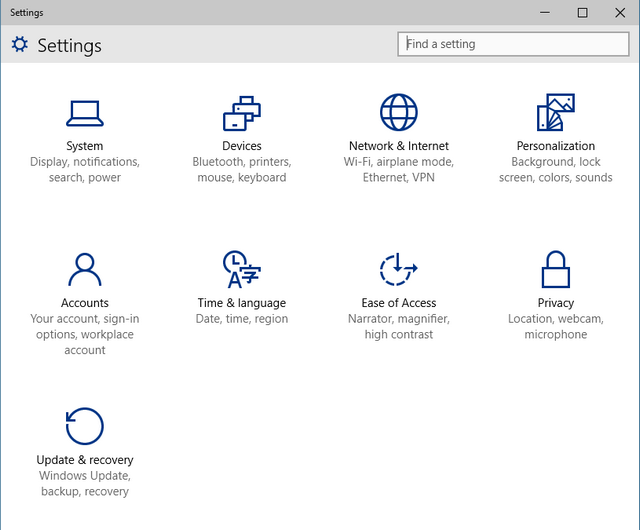
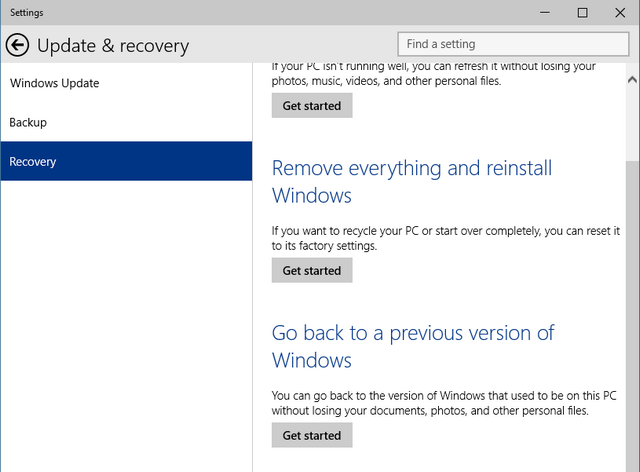
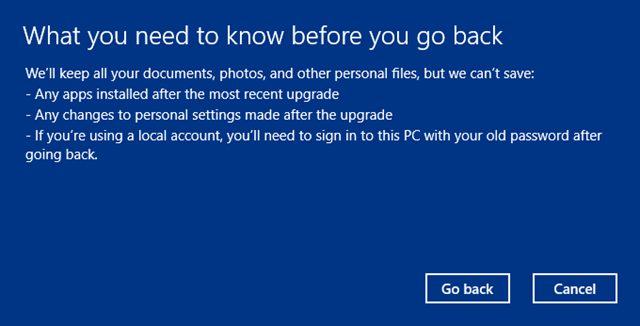
No comments:
Post a Comment