| We know that a lot of you have iPhones – and there are some very useful things you can do with a Pi and an iPhone already, not least using SiriProxy to get your phone interacting with objects in the real world. (Once I work out how to automate emptying the cat litter, I’ll be making sure I can ask Siri to do it for me just to add an extra layer of entertainment.) There’s lots of SiriProxy work going on in the forums – head over, sign up, and join in. But there’s more! James Moore has made BerryCam available for free: it’s an app that will allow you to control your Raspberry Pi camera board direct from your iPhone, over a local network, with a pretty interface. You can use the phone to shoot and preview images, easily access the various effects and filters we make available; and you can control settings like exposure and white balance direct from the phone. Images are saved to your phone’s camera roll and to the Pi. Now, we realise that this all added simplicity means that you won’t have to learn about SSH to view what your Pi is doing on another machine; or learn about giving the camera instructions from the command line. And, to be honest, we don’t entirely approve. It feels like cheating. So while we’d encourage you to give BerryCam a whirl for very compelling reasons of convenience, we’d encourage you even more strongly to try the camera without it first. Learning is good for your soul. You’ll find all the documentation you need to get going with the camera board right here, and plenty of help on the forums. And then you can download BerryCam and use it to your heart’s content. If SSH is new to you too, there’s a great tutorial from The Raspberry Pi Guy (not affiliated with the Foundation – Matt’s another of our ridiculously helpful community members) you should watch. Equipped with your new knowledge, you can go and use shortcuts (especially beautiful and well-presented ones like BerryCam) with a clear conscience. Thanks Matt, and thanks James!
|
A Semi-automated Technology Roundup Provided by Linebaugh Public Library IT Staff | techblog.linebaugh.org
Wednesday, September 4, 2013
BerryCam: use your Raspberry Pi camera board with your iPhone
Subscribe to:
Post Comments (Atom)
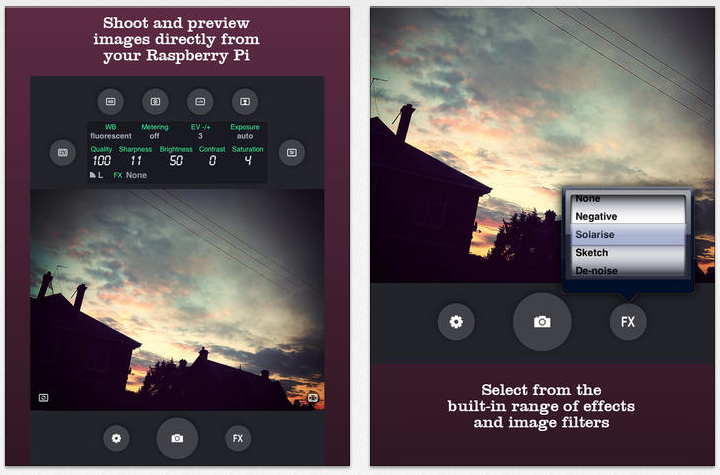
No comments:
Post a Comment